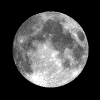If you got here from a search engine and want to start from the beginning CLICK HERE
I would advise that you do not change any command unless you have good reason and some experience with the system.
Also, Before proceeding, make sure you have printed a list of the commands from your rpt.conf file so your sure, if you changed anything, that your using the correct assigned command.
If you have created a sip/iax phone extension, or have radio connections, lets test things out !
From sip/iax phone:
First, call your extension (example 29283)
You will hear – 2,9,2,8,3, – This depends on what you placed in the [radio-control] context of extensions.conf. You could have it playback your callsign/repeater.
Your are now connected to your node and may issue it commands as if you were on the radio.
*99 will key the transmitter and your audio will pass.
# will un-key the transmitter.
From Radio or Sip Phone
*2xxxxx -connect to node number xxxxx in monitor (listen) mode.
*3xxxxx -connect to node number xxxxx in transceive mode -tx/rx
It needs to be said that the modern node number scheme is a five number node id. There are some early registared nodes that are 4digits.
Examples:
All Allstar nodes are simply 4 or 5 digits and start with a 2 or 4 (currently).
*3- 28522 – Connect for TX/RX on allstar node 28522
*2- 45022 – Connect for monitor on allstar node 45022
When this was done, the scheme reserved a extra digit to allow a seamless connection for the echolink gateway, so connections beginning with 3xxxxxx are for echolink connections.
You need to add the “3” in front of the echolink node number and add leading “0” ‘s digits till it is a 6 digit number (if not already) to connect to it (seven digits when you add the leading 3 for echolink gateway).
Of course, you need to set-up and have a echolink node addressed in app_rpt to do this. Edit echolink.conf for set-up.
There are no Allstar Nodes beginning with 3 to avoid confusion and not limit future expansion.
*3- 3 0 30022 – Connect for TX/RX Echonode 30022
Added a leading “0” to make digit count correct. Connections beginning with “3” are echonodes.
*3- 3 811710 – Connect for TX/RX on Echonode 811710
Important note: Terms of use for echolink provide that any and all connections are always ‘FULL-DUPLEX’. Connections for monitor only are not possible with app_rpt. If you make a connection, it will be TX/RX not matter what.
When a node connects to your system, you will hear it announced the same way with those that come through the echolink gateway with the leading 3.
*71 disconnect all links
*74 reconnect all links
*70 – link status (announced on local system only)
*81 – announce the time
One last test before we go to other topics…
*6 phone patch (you will hear dial tone) then press “0” for ip read back
You should hear your internet ip address played back to you. When your system is remote, you can understand how important that service can be.
Next, Lets talk about Macro’s and the Scheduler
Having problems ? Sorry, I can’t be more help.
Please use the official documentation from the manuals and those at
asterisk.org – For Help and understanding with Asterisk PBX Phone switch. At least get the manual for reference as this is one of the most highly capable pieces of software you may ever lay your hands on. app_rpt is just a application riding on it and there are many more open source apps for asterisk that can be interfaced for a very custom set-up or you can write your own.
One drawback we have had is that we are not on cue with the majority of asterisk systems in that most are running one step ahead of us on linux kernels because of compatibility with core elements of app_rpt. If that is ever remedied, we will have a very large assortment of new apps already built available to us made for asterisk like a quick, easy and automated whole disk back-up.
We have made a few other quick guides:
(use link below or menu above- HAM RADIO-/-APP_RPT-/-submenus)
Connecting Radios with the Parallel Port